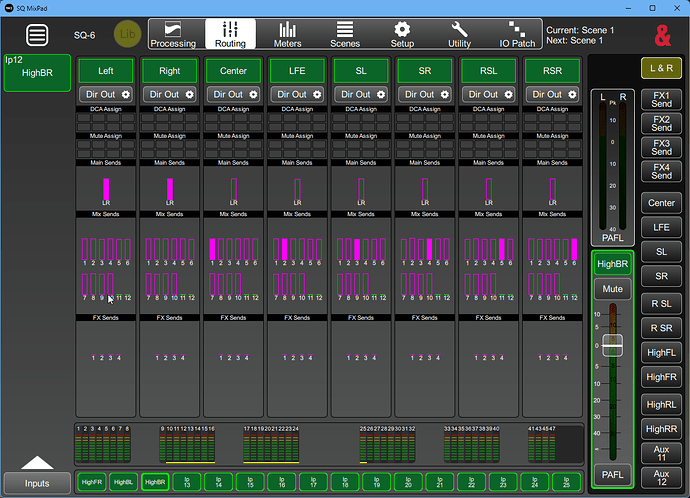Not really. But later, more to this. But I configured the auxes as monos too.
Okay, it’s working now. I’m running 12 mono auxes and I am FINALLY getting signal out of those monitors. THANK YOU!!!
The HOW-TO
Set the routing 1:1 for the outputs. So aux 1 is on socket 1 and so on. L/R is on 11/12.
That is the default routing setup if you press the reset all mix settings button.
If you want it different, no problem.
Set the auxes to mono as Brian suggested.
Label your channels and the mixes. Give them names, it makes it easier.
Turn all inputs and outputs off, mute them. For now. Just to make sure no unwanted noise is going to the speakers.
Set all the input channels involved to 0dB.
But they are still muted!
So we set up one mix (aux 1, Center channel) in the following way:
- press the mix button MIX 1, now you are on sends on faders
- press and hold reset, move all faders from input 1-12 to 0dB.
- press and hold copy, select the mix button mix1
- press and hold paste, select the mixes to paste to.
Now the tricky thing:
On the left side of the console there is an assign button.
Press that, now your selected mix shows it’s assignments on the strip select buttons.
Unassign what you don’t need in the selected mix.
I would recomment to leave the L&R as the main mix, this enables to connect stereo sources to the desk and you are still able to listen to them without reconfiguring your monitor configuration for the 7.1.4 setup.
Back to the stereo thing with the auxes. If you need to safe aux mixes you can use stereo mixes on L/R pairs.
You need to use the panner in the channel to send the left channel to the left monitor.
You can try if it is possible to set the inputs to stereo pairs as well, but I wouldn’t recomment that for the center/lfe pair.
If you need to change the volume, you can use DCA or make a gang for the inputs involved.
I have 12 Aux sends on a 1 to 1. They all show up on the software screen. But on the desk, 9 - 12 are dark. How do I get those Auxes to be recognized and light up?
What you mean with that?
Is the software connected to the desk? Or just in demo mode?
If the software is connected you can make a screenshot to find out what is wrong with them.
My first guess would be, they are still in group mode. Switch them to aux mode and check if they are stereo or mono. Number of groups should be 0.
As mentioned before, you can use stereo aux on monitor pairs that belong together. That will save some mixes. If you need to.
So, are you online with the app?
Oh yes you are!
I think the strips for the aux masters are missing on the surface?
If yes, you need to go to desk and assign the mix masters to strips.
SETUP>STRIP ASSIGN
Strip assignment is independent on app and desk. Once configured, you can mirror the desk on the app but not in the other direction.
It should look like this in the end.
Violet means post fader, so the channel fader needs to be up to send signal to the aux, but now you can assign a DCA to control all volumes with just one fader.
Put this on an empty layer, and you have a clean oversized monitor controller.
Okay I’m on the strip assign page. How do I assign 9 - 12 to Aux 9 - 12? It shows under the A View Aux 1 - 8. I scroll to the right and I see Aux 9 - 12 but the faders are still dark.
Maybe the color is turned off? It’s done on the same page as the naming. Press the left upper corner on the screen to rename the selected channel.
I can’t get a clear picture of the surface. I’ll send what I could get and hope you can fill in the blank. The entire section of those four faders are dark and unresponsive.
You can assign them wherever you want. Try a different layer and a different position. Just for testing if it is working.
You can navigate the channels and strips with the touch screen.
I’m on the strip assign page. The top row shows Aux 9 - 12 , Main L/R and the 3 Mtx. If I touch Aux 9, it will move out of it’s slot. But I don’t know what to do to “Activate it.” Same for any othe other views. F view shows the bottom row blank. I could slide Aux 12 into the slot directly below it. But nothing changes on the board.
Strange!
But the faders on layer A are all there?
Inputs 1-24?
You can drop the channel to every slot in the lower row.
And you can navigate the lower row in the same way.
Never mind, I’ve figured it out. I have to move to a blank slot on the lower row in order to activate the strip. THAT’S what I was asking.
Here’s the current setting.
Sorry, I don’t mean to interrupt, but:
In similar situations, I’ve liked using the TeamViewer app to see and control the other person’s screen.
It could make your procedure much easier.
OK.
Again, read the manual.
The desk is so powerful, it is much more than an oversized monitor controller.
The only thing, it is not made for surround work.
Did you understand what I tried to say with the DCA and the Ganging feature?
Or should I explain it in more detail?
And, one last thing!
Can you try to rename the entire topic to something with the hint to surround monitoring?
That would help others with similar problems.
Next time we will use it! ![]()